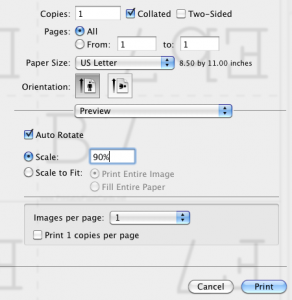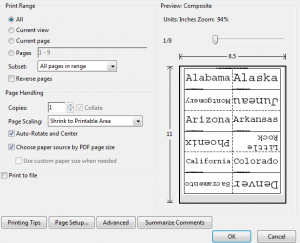Have you ever gone to print a printable and had a message pop up saying something about the image being “outside the printable area?” Or, maybe the printer accepted the PDF or DOC, only to print it out with the top and bottom edges cut off, like this flash cards example from PrintableFlashCards.net:
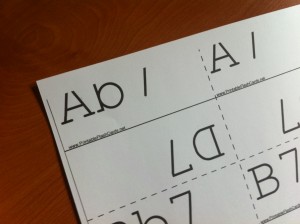
Different printers handle edges differently, so edges might get cut off on one model but not another. But in almost all cases, there are a few quick-and-easy tweaks you can make on your end so the page is printing as designed and intended.
On a Mac, you can scale a PDF using the Print Screen or Print dialog box. Select the percentage you’d like the item to print at — 90% is a good guess.
On a PC, you may see a “Page Scaling” drop-down menu with choices such as “Shrink to Fit Printable Area.”
Sometimes Adobe Reader will “fix” PDFs automatically, fitting them to the printable area. With Microsoft Word documents, you can often adjust the Preferences in the Print dialog box on a case-by-case basis. Depending on what kind of printer you have, you may need to mess with the process a bit, but I’m confident you can get the printables coming out the way you want them. (If you’re concerned about ink and paper waste, you may want to practice on the reverse side of an already-used sheet of paper, and/or set your printer settings to grayscale or draft.)